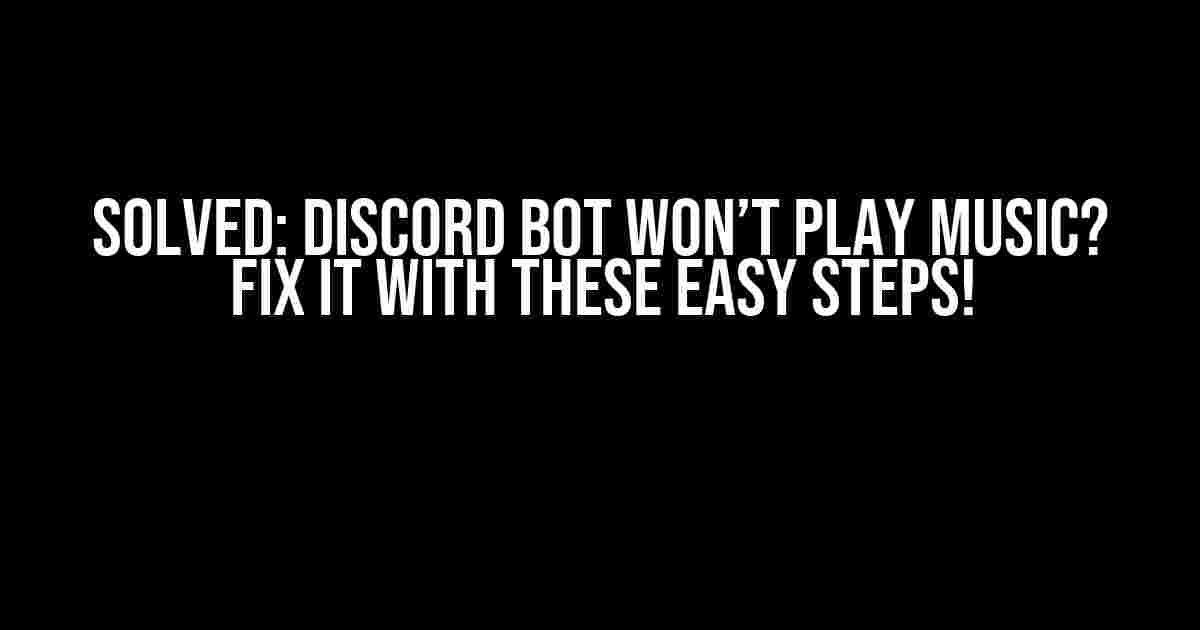Are you frustrated with your Discord bot that refuses to play music? Don’t worry, we’ve got you covered! In this comprehensive guide, we’ll walk you through the common issues and provide step-by-step solutions to get your bot grooving to the tunes in no time.
Understanding Discord Bot Music Playback
Before we dive into the troubleshooting process, it’s essential to understand how Discord bot music playback works. Here’s a quick rundown:
- A Discord bot uses webhooks to connect to your server and receive commands.
- The bot uses a music library or a third-party API to retrieve and play music.
- The bot relies on a compatible music player or a voice channel to stream the audio.
Common Issues with Discord Bot Music Playback
Now that you know the basics, let’s explore the common issues that might be causing your Discord bot to refuse playing music:
- **Bot Permissions**: The bot lacks the necessary permissions to play music or connect to the voice channel.
- **Music Library Issues**: The music library or API is down, or the bot can’t access the required files.
- **Voice Channel Problems**: The bot can’t connect to the voice channel or the channel is full.
- **Outdated Dependencies**: The bot’s dependencies, such as the music player or library, are outdated.
- **Server Issues**: The Discord server itself is experiencing technical difficulties.
Step-by-Step Troubleshooting Guide
Now, let’s get to the meat of the matter! Follow these steps to identify and fix the issue with your Discord bot:
Check Bot Permissions
Ensure your bot has the necessary permissions to play music and connect to the voice channel:
- Go to your Discord server settings and click on the “Roles” tab.
- Find the role assigned to your bot and click on the three dots next to it.
- Select “Edit Role” and scroll down to the “Permissions” section.
- Make sure the “Connect” and “Speak” permissions are enabled for the voice channel.
- Save the changes and try playing music again.
Verify Music Library and API Status
Check if the music library or API is down or experiencing issues:
- Check the music library’s or API’s status page for any reported outages.
- Try playing music using a different library or API to isolate the issue.
- Verify that the bot has the necessary access tokens or API keys.
Resolve Voice Channel Issues
Troubleshoot voice channel problems that might be preventing your bot from playing music:
- Check if the voice channel is full or has reached its maximum capacity.
- Try moving the bot to a different voice channel or creating a new one.
- Verify that the bot has the necessary permissions to connect to the voice channel.
Update Dependencies and Libraries
Ensure your bot’s dependencies, such as the music player or library, are up-to-date:
npm install discord.js@latest
npm install ffmpeg-static@latestReplace “discord.js” and “ffmpeg-static” with the actual dependencies required by your bot.
Check Server Status
Verify that the Discord server itself is not experiencing technical difficulties:
- Check the Discord status page for any reported outages.
- Try playing music on a different Discord server to isolate the issue.
Additional Tips and Tricks
To avoid future issues with your Discord bot, keep in mind the following tips:
| Tips | Description |
|---|---|
| Regularly update dependencies and libraries | Stay up-to-date with the latest versions to ensure compatibility and fix bugs. |
| Monitor music library and API status | Keep an eye on the music library’s or API’s status page to avoid unexpected downtime. |
| Set up a backup music source | Have a secondary music source or API ready to take over in case of an outage. |
| Test your bot regularly | Regularly test your bot to catch any issues before they become major problems. |
Conclusion
By following this comprehensive guide, you should be able to identify and fix the issue preventing your Discord bot from playing music. Remember to stay vigilant, keep your dependencies up-to-date, and have a backup plan in place to ensure your bot remains music-ready at all times!
If you’re still experiencing issues, feel free to reach out to the Discord bot community or seek help from a developer. Happy bot-ing!
Frequently Asked Question
Discord bot not playing music? Don’t worry, we’ve got you covered! Here are some common issues and their solutions.
Why is my Discord bot not playing music even though it’s connected to the voice channel?
Check if your bot has the necessary permissions to play music in the voice channel. Make sure it has the ‘Connect’ and ‘Speak’ permissions. Also, ensure that the bot is not muted or deafened in the voice channel.
I’ve given my bot all the necessary permissions, but it’s still not playing music. What’s going on?
Check if your bot is using the correct music library. Make sure you’re using a supported library like `discord.py` or `discord.js`. Also, ensure that the music file is in the correct format and is not corrupted.
My bot is playing music, but it’s really quiet. How can I increase the volume?
You can increase the volume by using the `volume` parameter when playing the music. For example, `vc.play(source, volume=1.0)`. You can adjust the volume to your liking by changing the value.
I’ve tried everything, but my bot still won’t play music. What’s the next step?
Check the console logs for any error messages. If you’re still stuck, try searching for similar issues online or seeking help from the Discord.py or Discord.js community. You can also try reinstalling the necessary libraries or updating your bot’s code.
Can I use a third-party music bot instead of creating my own?
Yes, there are many third-party music bots available that you can invite to your Discord server. Some popular options include Groovy, Rythm, and MusicBot. These bots are often easy to use and require minimal setup.