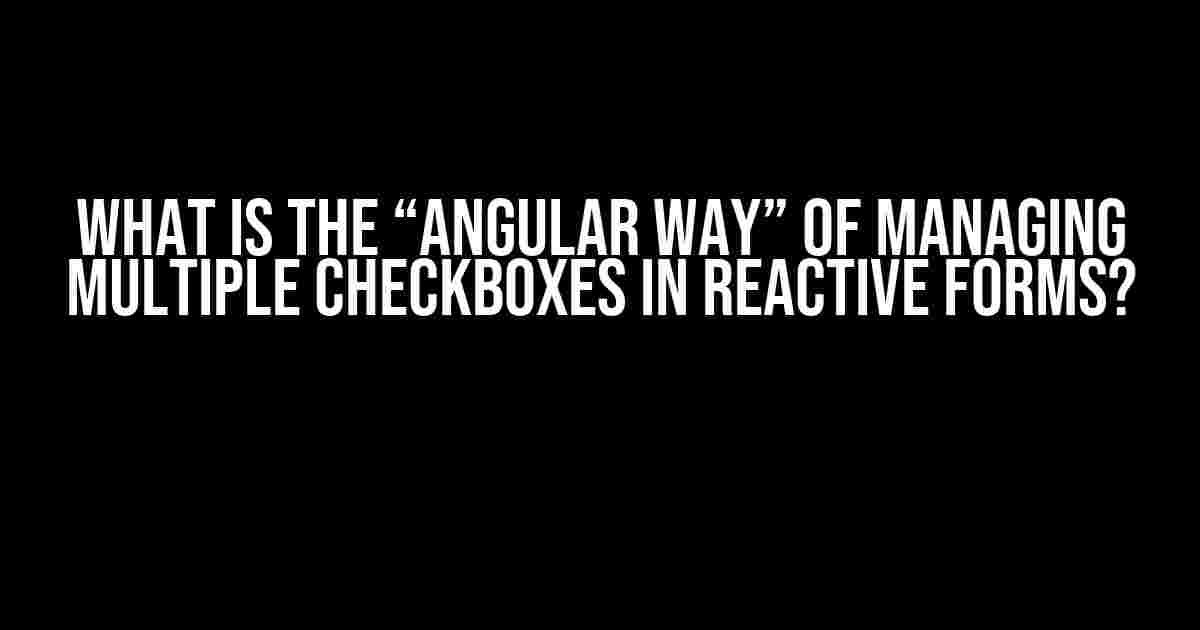Are you tired of dealing with the complexities of managing multiple checkboxes in your Angular reactive forms? You’re not alone! Many developers struggle to find the most efficient and Angular-way of handling this common requirement. In this article, we’ll dive into the world of Angular reactive forms and explore the best practices for managing multiple checkboxes like a pro!
The Challenge of Multiple Checkboxes
When building forms in Angular, we often encounter scenarios where we need to allow users to select multiple options from a list of checkboxes. This can be a daunting task, especially when dealing with a large number of options. The traditional approach involves using an array of boolean values to track the selection state of each checkbox. However, this method can lead to complex and hard-to-maintain code.
The Angular Way: Using Form Arrays
Ah, but fear not! Angular provides a elegant solution to this problem through the use of Form Arrays. A Form Array is a type of form control that allows you to manage an array of values. In the context of multiple checkboxes, we can use a Form Array to track the selection state of each checkbox in a concise and efficient manner.
Let’s create a simple example to demonstrate this concept. Assume we have a form with multiple checkboxes, and we want to allow users to select their favorite colors:
<form [formGroup]="colorForm">
<div formArrayName="colors">
<div *ngFor="let color of colorsArray; let i = index">
<input type="checkbox" [formControlName]="i"> {{ color }}
</div>
</div>
</form>
In this example, we’ve created a form with a Form Array named “colors”. We’ve also defined an array of color options using the `colorsArray` variable. Using the `ngFor` directive, we iterate over the array and create a checkbox for each color option. Note the use of `formControlName` directive to bind each checkbox to a specific index in the Form Array.
Defining the Form Model
To make this form functional, we need to define the form model using the `FormGroup` and `FormArray` classes. In our component, we’ll create the form model as follows:
import { Component } from '@angular/core';
import { FormGroup, FormArray, FormControl } from '@angular/forms';
@Component({
selector: 'app-color-form',
template: '<!-- form template -->'
})
export class ColorFormComponent {
colorsArray = ['Red', 'Green', 'Blue', 'Yellow', 'Orange'];
colorForm: FormGroup;
constructor(private formBuilder: FormBuilder) {
this.colorForm = this.formBuilder.group({
colors: this.formBuilder.array([])
});
this.colorForm.get('colors').push(...this.colorsArray.map(() => this.formBuilder.control(false)));
}
}
In this example, we’ve created a `FormGroup` instance and defined a Form Array named “colors”. We’ve also initialized the Form Array with an array of `FormControl` instances, each representing a color option. The `push` method is used to add each control to the Form Array.
Accessing Selected Values
Now that we have our form set up, let’s explore how to access the selected values. We can do this by accessing the value property of the Form Array:
get selectedColors(): string[] {
return this.colorForm.get('colors').value
.map((selected: boolean, index: number) => selected ? this.colorsArray[index] : null)
.filter((color: string | null) => !!color);
}
In this example, we’ve created a getter property `selectedColors` that returns an array of selected color values. We use the `map` method to iterate over the Form Array values, and the `filter` method to remove any null values.
Updating the Form Model
When the user selects or deselects a checkbox, we need to update the Form Array accordingly. We can do this by subscribing to the `valueChanges` event of the Form Array:
this.colorForm.get('colors').valueChanges.subscribe((values: boolean[]) => {
console.log('Form Array values:', values);
});
In this example, we’ve subscribed to the `valueChanges` event and logged the updated Form Array values to the console.
Disabling and Enabling Checkboxes
Sometimes, we need to dynamically disable or enable certain checkboxes based on specific conditions. We can achieve this by using the `disable` or `enable` methods on the `FormControl` instances:
this.colorForm.get('colors').controls.forEach((control: FormControl, index: number) => {
if (index === 2) {
control.disable();
} else {
control.enable();
}
});
In this example, we’ve iterated over the Form Array controls and disabled the third checkbox (index 2) using the `disable` method.
Validation and Error Handling
Of course, no form would be complete without validation and error handling. We can add validation rules to the Form Array using the `Validators` class:
this.colorForm.get('colors').setValidators([Validators.required]);
this.colorForm.get('colors').updateValueAndValidity();
In this example, we’ve added a required validator to the Form Array, ensuring that at least one checkbox must be selected.
Conclusion
Managing multiple checkboxes in Angular reactive forms can be a breeze when using the “Angular way” of Form Arrays. By following the steps outlined in this article, you’ll be able to create efficient and scalable forms that are easy to maintain and update. Remember to keep your form models concise and organized, and don’t be afraid to get creative with your form validation and error handling!
Now, go forth and conquer the world of Angular forms with confidence!
| Form Array Methods | Description |
|---|---|
push() |
Adds a new control to the Form Array |
insert() |
Inserts a new control at a specific index in the Form Array |
at() |
Returns a control at a specific index in the Form Array |
removeAt() |
Removes a control at a specific index in the Form Array |
clear() |
Clears all controls in the Form Array |
For more information on Form Arrays and Angular reactive forms, be sure to check out the official Angular documentation.
Frequently Asked Question
When it comes to managing multiple checkboxes in reactive forms, Angular has its own way of doing things. Let’s dive in and explore the “Angular way” of handling this common UI scenario!
What’s the main idea behind the “Angular way” of managing multiple checkboxes?
The “Angular way” is all about treating each checkbox as a separate form control, while still being connected to a single form array. This approach allows for robust and flexible management of multiple checkboxes, making it easy to dynamically add or remove checkboxes, and validate the entire group.
How do I create a form array for my checkboxes in Angular?
To create a form array for your checkboxes, you’ll need to use the `FormArray` class from the `@angular/forms` module. You can do this by creating a new `FormArray` instance and adding `FormControl` instances for each checkbox. For example: `this.myForm = new FormGroup({ checkboxes: new FormArray([new FormControl(false), new FormControl(false)]) });`
How do I dynamically add new checkboxes to my form array?
To dynamically add new checkboxes to your form array, you can use the `push` method to add new `FormControl` instances to the array. For example: `this.myForm.get(‘checkboxes’).push(new FormControl(false));`. This will add a new checkbox to the form array, and automatically update the form’s value.
How do I remove checkboxes from my form array?
To remove checkboxes from your form array, you can use the `removeAt` method to remove the corresponding `FormControl` instance from the array. For example: `this.myForm.get(‘checkboxes’).removeAt(0);`. This will remove the first checkbox from the form array, and automatically update the form’s value.
Can I use Angular’s built-in validation for my checkboxes?
Yes, you can use Angular’s built-in validation for your checkboxes. You can add validators to the individual `FormControl` instances, or to the entire `FormArray`. For example, you can use the `Validators.required` validator to require at least one checkbox to be selected.