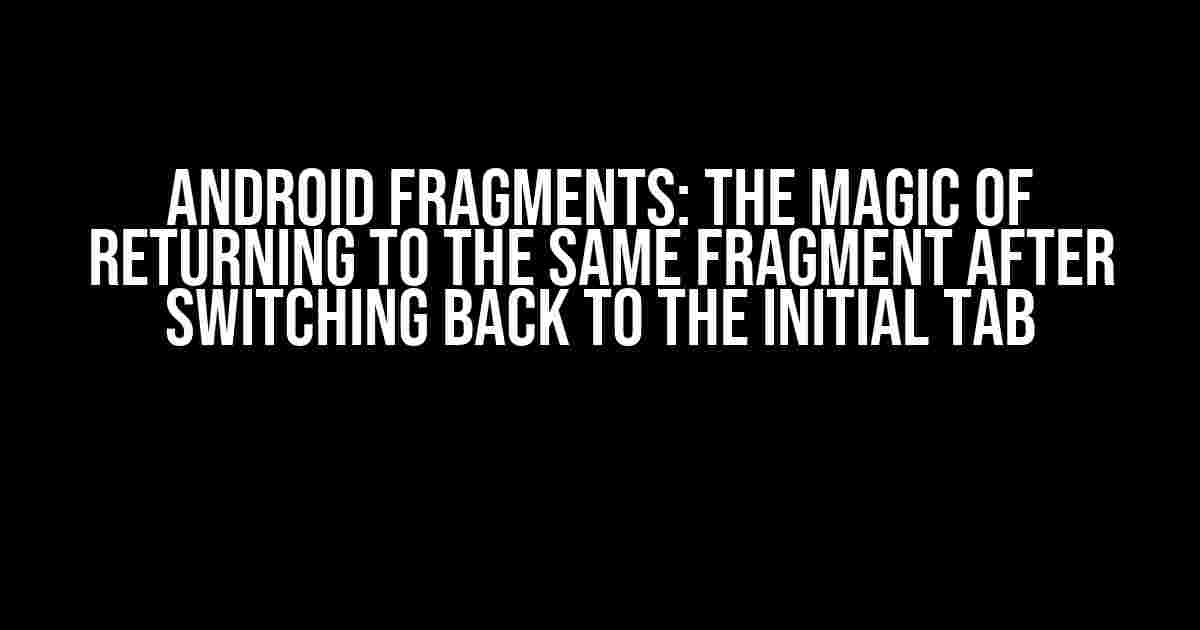In the world of Android development, fragments are an essential component of building robust and efficient user interfaces. However, one of the most common issues that developers face is how to return to the same fragment after switching back to the initial tab. In this article, we’ll delve into the world of Android fragments and explore the intricacies of navigating between fragments, tabs, and activities.
- Understanding Android Fragments
- The Problem: Losing Fragment State When Switching Tabs
- Solution 1: Using FragmentPagerAdapter and FragmentStatePagerAdapter
- Solution 2: Using a Fragment Manager and addToBackStack()
- Solution 3: Using a Custom Fragment Container
- Conclusion
- Best Practices
- Common Pitfalls
- Final Thoughts
Understanding Android Fragments
Before we dive into the meat of the topic, let’s take a step back and understand what Android fragments are. Fragments are reusable pieces of user interface that can be used to build complex UIs. They’re similar to activities, but they’re not standalone and need to be hosted by an activity or another fragment.
Fragments vs. Activities
Fragments and activities are often confused with each other, but they serve different purposes. Activities are standalone screens that provide a specific functionality, whereas fragments are reusable UI components that can be used across multiple activities.
| Aspect | Activities | Fragments |
|---|---|---|
| Purpose | Provide a standalone screen with a specific functionality | Reusable UI component that can be used across multiple activities |
| Lifetime | Managed by the system, can be paused, stopped, or destroyed | Lifetime is tied to the hosting activity or fragment |
| Navigation | Can be started using an intent, has its own back stack | Can be added, removed, or replaced, but doesn’t have its own back stack |
The Problem: Losing Fragment State When Switching Tabs
Now that we have a solid understanding of fragments, let’s talk about the problem at hand. When we switch between tabs, the fragment associated with the initial tab gets destroyed, and a new instance is created when we switch back. This can lead to issues with fragment state, as the new instance doesn’t retain the previous state.
Imagine a scenario where you have a fragment that displays a list of items, and the user scrolls down to the middle of the list. When the user switches to another tab and comes back, the fragment is recreated, and the list is reset to its initial state. This can be frustrating for the user and can lead to a poor user experience.
Solution 1: Using FragmentPagerAdapter and FragmentStatePagerAdapter
One way to solve this problem is by using a fragment pager adapter, which is a type of adapter that manages a collection of fragments and provides an efficient way to switch between them.
<?xml version="1.0" encoding="utf-8"?>
<LinearLayout xmlns:android="http://schemas.android.com/apk/res/android"
xmlns:app="http://schemas.android.com/apk/res-auto"
android:layout_width="match_parent"
android:layout_height="match_parent"
android:orientation="vertical">
<androidx.viewpager.widget.ViewPager
android:id="@+id/view_pager"
android:layout_width="match_parent"
android:layout_height="match_parent">
</androidx.viewpager.widget.ViewPager>
</LinearLayout>
In your activity, you can create an instance of the fragment pager adapter and set it to the view pager.
public class MyActivity extends AppCompatActivity {
private ViewPager viewPager;
@Override
protected void onCreate(Bundle savedInstanceState) {
super.onCreate(savedInstanceState);
setContentView(R.layout.activity_my);
viewPager = findViewById(R.id.view_pager);
FragmentPagerAdapter adapter = new MyFragmentPagerAdapter(getSupportFragmentManager());
viewPager.setAdapter(adapter);
}
}
class MyFragmentPagerAdapter extends FragmentPagerAdapter {
public MyFragmentPagerAdapter(FragmentManager fm) {
super(fm);
}
@Override
public Fragment getItem(int position) {
switch (position) {
case 0:
return new FragmentA();
case 1:
return new FragmentB();
default:
return null;
}
}
@Override
public int getCount() {
return 2;
}
}
Solution 2: Using a Fragment Manager and addToBackStack()
Another way to solve this problem is by using a fragment manager and adding the fragment to the back stack. This approach allows you to retain the fragment state even when the user switches to another tab.
public class MyActivity extends AppCompatActivity {
private FragmentManager fragmentManager;
@Override
protected void onCreate(Bundle savedInstanceState) {
super.onCreate(savedInstanceState);
setContentView(R.layout.activity_my);
fragmentManager = getSupportFragmentManager();
FragmentA fragmentA = new FragmentA();
fragmentManager.beginTransaction()
.add(R.id.fragment_container, fragmentA, "fragment_a")
.addToBackStack(null)
.commit();
}
}
public class FragmentA extends Fragment {
@Override
public View onCreateView(LayoutInflater inflater, ViewGroup container, Bundle savedInstanceState) {
View view = inflater.inflate(R.layout.fragment_a, container, false);
// Initialize your UI components here
return view;
}
}
In this approach, when the user switches to another tab, the fragment is added to the back stack, and when the user switches back, the fragment is popped from the back stack, retaining its original state.
Solution 3: Using a Custom Fragment Container
A third approach is to use a custom fragment container that manages the fragment state. This approach provides more flexibility and control over the fragment lifecycle.
public class FragmentContainer extends Fragment {
private Fragment currentFragment;
@Override
public View onCreateView(LayoutInflater inflater, ViewGroup container, Bundle savedInstanceState) {
View view = inflater.inflate(R.layout.fragment_container, container, false);
if (savedInstanceState == null) {
currentFragment = new FragmentA();
getChildFragmentManager().beginTransaction()
.add(R.id.fragment_container, currentFragment)
.commit();
} else {
currentFragment = getChildFragmentManager().findFragmentById(R.id.fragment_container);
}
return view;
}
public void switchFragment(Fragment fragment) {
getChildFragmentManager().beginTransaction()
.replace(R.id.fragment_container, fragment)
.commit();
}
}
In this approach, the custom fragment container manages the fragment state and provides a method to switch between fragments.
Conclusion
In conclusion, Android fragments can be a powerful tool in building robust and efficient user interfaces, but they can also be challenging to work with. By using one of the solutions outlined above, you can overcome the common issue of losing fragment state when switching tabs.
Remember to choose the solution that best fits your use case, and don’t hesitate to experiment with different approaches. With practice and patience, you’ll become a master of Android fragments and be able to build complex UIs with ease.
Best Practices
Here are some best practices to keep in mind when working with Android fragments:
- Use fragments to build reusable UI components.
- Use a fragment pager adapter to manage a collection of fragments.
- Use addToBackStack() to retain the fragment state when switching between tabs.
- Use a custom fragment container to manage the fragment state.
- Avoid using fragments as standalone screens.
- Use fragments to build complex UIs that require multiple screens.
Common Pitfalls
Here are some common pitfalls to avoid when working with Android fragments:
- Avoid using fragments as standalone screens, as they’re not designed to be used in this way.
- Avoid using multiple fragments with the same tag, as this can lead to issues with fragment state.
- Avoid using fragments without a hosting activity or fragment, as this can lead to issues with fragment lifecycle.
- Avoid using fragments with complex UI components, as this can lead to issues with performance and memory usage.
By following these best practices and avoiding common pitfalls, you’ll be well on your way to building complex and efficient UIs using Android fragments.
Final Thoughts
In conclusion, Android fragments are a powerful tool in building robust and efficient user interfaces. By using one of the solutions outlined above, you can overcome the common issue of losing fragment state when switching tabs. Remember to choose the solution that best fits your use case, and don’t hesitate to experiment with different approaches. With practice and patience, you’ll become a master of Android fragments and be able to build complex UIs with ease.
Frequently Asked Question
Get ready to navigate the world of Android Fragments like a pro!
Q1: How do I return to the same fragment after switching back to the initial tab?
You can achieve this by using the `FragmentPagerAdapter` and overriding the `getItem()` method. Store the instances of your fragments in an array and return the correct instance based on the position. This way, when you switch back to the initial tab, you’ll get the same fragment instance.
Q2: What’s the difference between `FragmentPagerAdapter` and `FragmentStatePagerAdapter`?
`FragmentPagerAdapter` keeps all fragments in memory, which can lead to memory issues if you have many fragments. On the other hand, `FragmentStatePagerAdapter` destroys and recreates fragments as needed, which is more memory-efficient. Use `FragmentStatePagerAdapter` if you have a large number of fragments or if you’re working with limited memory devices.
Q3: How do I preserve the state of my fragment when switching between tabs?
Use the `setRetainInstance(true)` method in your fragment’s `onCreate()` method. This tells the system to retain the fragment instance when the configuration changes, such as when you switch between tabs. Just remember to handle the case where the fragment is recreated, e.g., when the user navigates away and comes back to the app.
Q4: Can I use a `ViewPager` with fragments to implement tab navigation?
Absolutely! A `ViewPager` is a great way to implement tab navigation with fragments. You can use a `TabLayout` or a custom implementation to display the tabs, and then use a `ViewPager` to switch between fragments. Just make sure to use a `FragmentPagerAdapter` or `FragmentStatePagerAdapter` to manage your fragments.
Q5: How do I handle fragment transactions when switching between tabs?
Use the `FragmentManager` to manage fragment transactions. When switching between tabs, use the `beginTransaction()` method to add, remove, or replace fragments. Don’t forget to call `commit()` to apply the changes. You can also use the `commitAllowingStateLoss()` method if you’re worried about state loss during the transaction.